Manage Factor Groups
To edit a factor group, select the factor group you want to edit and click the Edit button. Two grids are displayed with factors. The top grid contains all available factors, and the bottom grid contains all factors already assigned to that factor group. The Assigned Factors grid has columns displaying the LCA Activity and Factor Scope.

Add and Remove Factors From Factor Group
-
To add a factor to the selected factor group, select the checkbox next to the factor and then click the Add Factor button. The factor will now display in the Assigned Factors grid for that factor group. Click the Save button.
-
To remove a factor from the selected factor group, select the factor from the Assigned Factors grid and then click the Remove Factors button. The factor will now display in the grid of available factors. Click the Save button.
Properties
![]() To edit properties, select a factor from the Assigned Factors grid and click the Edit button to display the slide-out.
To edit properties, select a factor from the Assigned Factors grid and click the Edit button to display the slide-out.
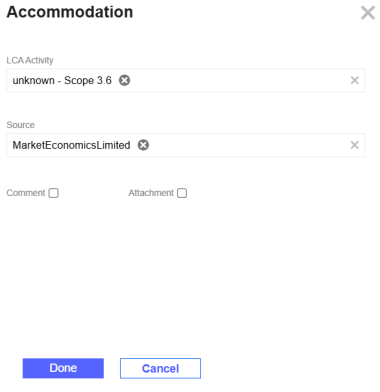
| Property | Description |
|---|---|
| LCA Activity |
Scope ID is included with LCA Activity. This selection determines activity and the corresponding factor scope for calculation. See Scope. If there is only one LCA Activity and Scope for the factor, the LCA Activity drop-down menu will default to that value. Some assigned factors have multiple potential scopes. For these factors, the LCA Activity drop-down menu defaults to the first value. You cannot add multiple scopes for one LCA Activity. If there are multiple LCA Activities associated with the selected factor, more than one scope can be selected from the LCA Activity drop-down menu. If you select multiple LCA Activities and scopes, you will enter data for each selection on the Home page. If the factor is internal, this field is a user defined value. |
| Source |
The organization providing the factor. If you select multiple sources for a factor, you will enter data for each one on the Home page. The Source drop-down menu only shows sources that match factors with the selected LCA Activity. If the factor is internal, this field is a user defined value. |
| Comment | If Administrators want users to enter a comment for the factor, select the Comment checkbox. If this property is selected, when you enter data for the factor on the Home page, the entry cannot be saved until a comment is added. |
| Attachment | If Administrators want users to submit an attachment for the factor, select the Attachment checkbox. If this property is selected, when you enter data for the factor on the Home page, the entry cannot be saved until an attachment is added. |
To save property selections, click the Done button and then click the Save button.




